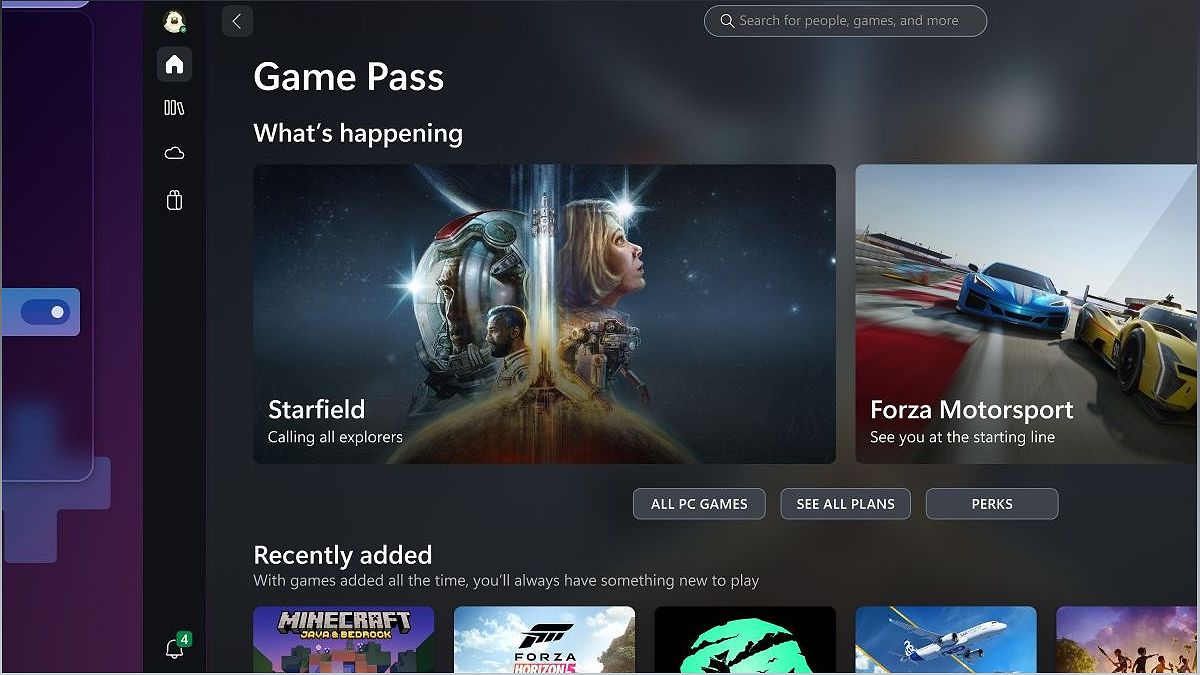Are you a PC gamer who enjoys gaming on the go? Microsoft's latest update to the Xbox app has you covered. With the introduction of a new compact mode, navigating through menus and reading text on smaller screens has become a breeze. In this article, we'll explore the benefits of this feature and how it enhances the portable PC gaming experience.
Introducing Compact Mode
Discover the new compact mode feature in Microsoft's Xbox app designed for portable PC gaming.
Are you tired of struggling with tiny menus and hard-to-read text while gaming on your portable PC? Microsoft has come up with a solution - the compact mode feature in their Xbox app. This new mode simplifies the user interface, making it easier to navigate and enjoy your favorite games on smaller screens.
With a series of navigable icons and more screen space for explanatory text, the compact mode provides a seamless gaming experience. Whether you're using the Valve Steam Deck, Lenovo Legion GO, or ROG Ally, you can now play your PC games on the go without compromising on usability.
Enhanced Navigation
Explore how the Xbox app's compact mode improves navigation for portable PC gaming.
One of the key advantages of the compact mode is its enhanced navigation. Instead of cluttered sidebars and complex menus, the Xbox app now presents a row of easily recognizable icons. For example, the 'row of books' icon represents your game library, while other icons signify different features and settings.
This intuitive design allows gamers to quickly access their desired options without squinting or struggling to read small text. Microsoft has also collaborated with portable gaming hardware makers like Asus to make the compact mode the default view, ensuring a seamless experience for users.
Optimized Notifications
Learn about the improved notification system in the Xbox app for a more streamlined gaming experience.
Microsoft has also made enhancements to the notification system in the Xbox app. Now, only unread notifications will be displayed, reducing clutter and allowing gamers to focus on important updates and messages.
This optimization ensures that you won't miss any crucial information while gaming. It's a small but significant improvement that contributes to a more streamlined and efficient gaming experience.
Gaming Services Repair Tool
Discover the new Gaming Services Repair Tool that helps troubleshoot issues with the Xbox app on PC.
Microsoft understands that technical issues can sometimes hinder the gaming experience. To address this, they have introduced the Gaming Services Repair Tool, a troubleshooter specifically designed to fix any problems related to the Gaming Services required to launch the Xbox app on PC.
With this tool, you can easily diagnose and resolve issues, ensuring a smooth and uninterrupted gaming session. It's a valuable addition that showcases Microsoft's commitment to providing a seamless gaming experience for PC gamers.
Redeem Rewards with Phone Authentication
Learn how phone authentication allows you to redeem rewards on your console effortlessly.
Microsoft has introduced a convenient way to redeem rewards on your console using phone authentication. This feature adds an extra layer of security and makes the redemption process quick and hassle-free.
Now, you can enjoy your hard-earned rewards without the need for complex verification processes. It's a user-friendly addition that enhances the overall gaming experience and ensures you can make the most of your achievements.